

When was the last time you had a pizza? Do you remember the name of the restaurant that served you that delicious toffee pudding? Did you enjoy your weekend breakfast?
Here's an app that will help you answer such questions.
With Dinedplaces, you can keep a log of all restaurants that you have visited recently or in the past. You can list what you've had, comment and rate your experience. You can easily filter your views based on spending patterns, cities/towns, meal types, etc...
Dinedplaces, your one stop dining log !
EXPORTING DATA
Why? In case you want to upgrade your device to a newer one, you can install a fresh copy of Dinedplaces and simply import all the data from the exported file. Most cases, as you upgrade your mobile phone, the data is transferred to the new device but as a precautionary measure, you can always export (backup) your data and copy it to another location on the same device or even on a desktop computer. This way you can import the data as and when you want to the newly installed Dinedplaces on the new/same device.
Android & IOS
Tap on menu bar or slide from left to right.
Tap on Export.
Read the alert message.
Tap on Yes to start the export process.
It will give you a message in a green box (as shown below) with instructions to follow.
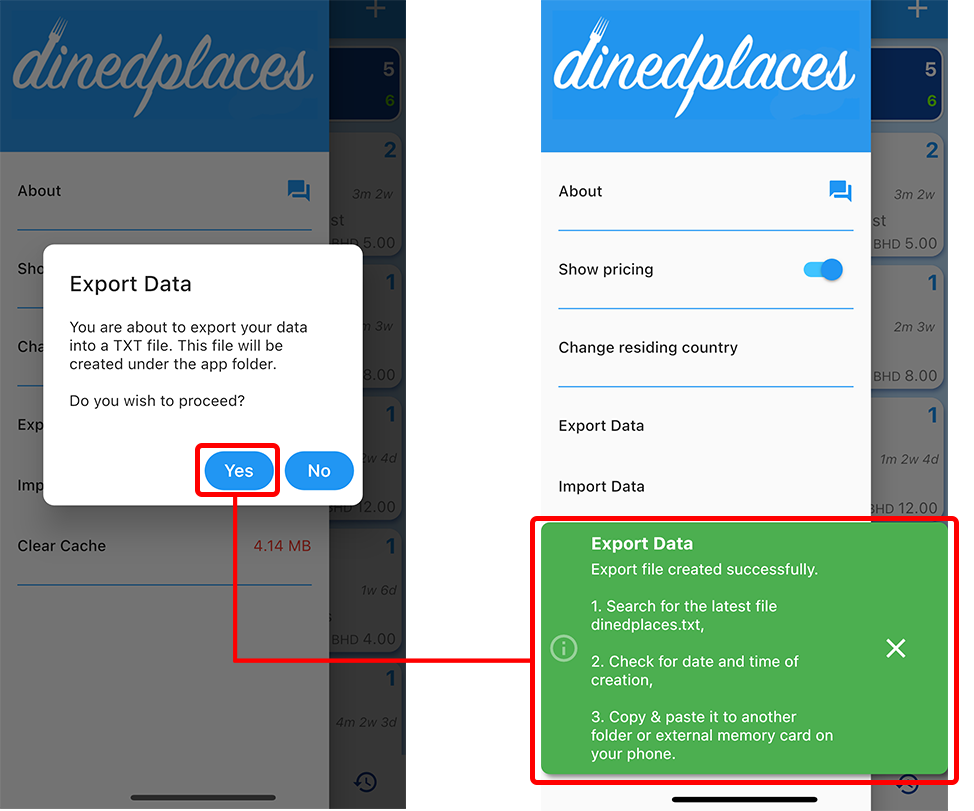
For Android:
Locate "dinedplaces.txt" file on your device. Most of the time this will be created under the app folder. You can find this by opening "My Files" and go to Internal Storage->Android->Data->com.lakmilan.dinedplaces->files
Copy and paste "dinedplaces.txt" to a different folder or external storage within your device. The reason being, that if you re-install the app, this file will be removed from the app folder.
For IOS:
Open "Files".
Open "Dinedplaces" folder.
Copy and paste "dinedplaces.txt" to a different folder or external storage within your device.
IMPORTING DATA
Before importing data, ensure that you have the exported file (dinedplaces.txt) copied/stored in an accessible folder on your new/same device.
Android & IOS
Tap on menu bar or slide from left to right.
Tap on Import.
Locate dinedplaces.txt file in your device.
Tap on "Upload Now" button to start the import process. Depending on the size of data, it may take few seconds/minutes. When importing data, all existing data will be initialized.
Once the import has completed, close the app and re-open.
© 2020 Lakshan Perera. All rights reserved.
Images of meal types and globe © 2020 ORV. All rights reserved.